In this exercise you’ll introduce a new Object, a water feature, into the Aviary Scene. It’s sensible to want the Distance Effect modifications that you’ve made in the previous exercise to be applied to any new Objects. Manually copying the Distance Effect properties to each new Object could get cumbersome. Instead of copying settings, you can utilize Spatial’s inheritance system.
You may have noticed that before you made a change to the Distance Effect preset, it said “Inherited” next to the pull down menu. This is because by default, the Distance Effect settings were being inherited from the Bird Object’s parent in the Object List’s hierarchy. That parent Object is by default, called the Scene Root Object, and it’s the highest level in a Scene hierarchy. If you know that you want to use the same Distance Effect values for all Objects in a Scene, you can apply those settings to the Scene Root Object, then any new Object imported will automatically inherit that parent Object’s Distance Effect values.
- In the Object List, select the Scene Root Object.
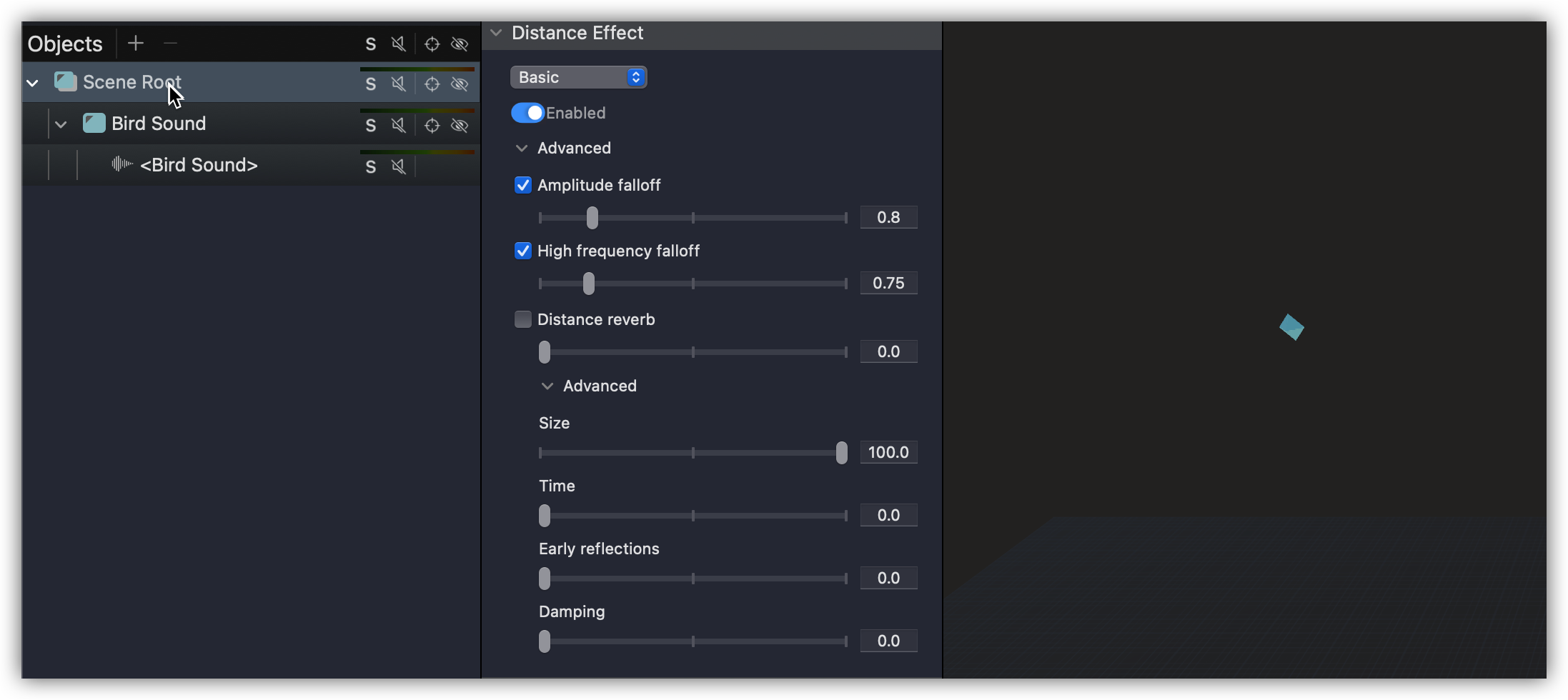
You see the Distance Effect properties displayed change to show the default values for the Scene. Since you want all new Objects to use the same values as what you set for the bird, go ahead and make those changes to the Scene Root Object. - In the Distance Effect area, change the preset to Outdoor and then change the Distance Reverb to 3.0 and change the Time to 3.0 and the Early reflections to 1.0.
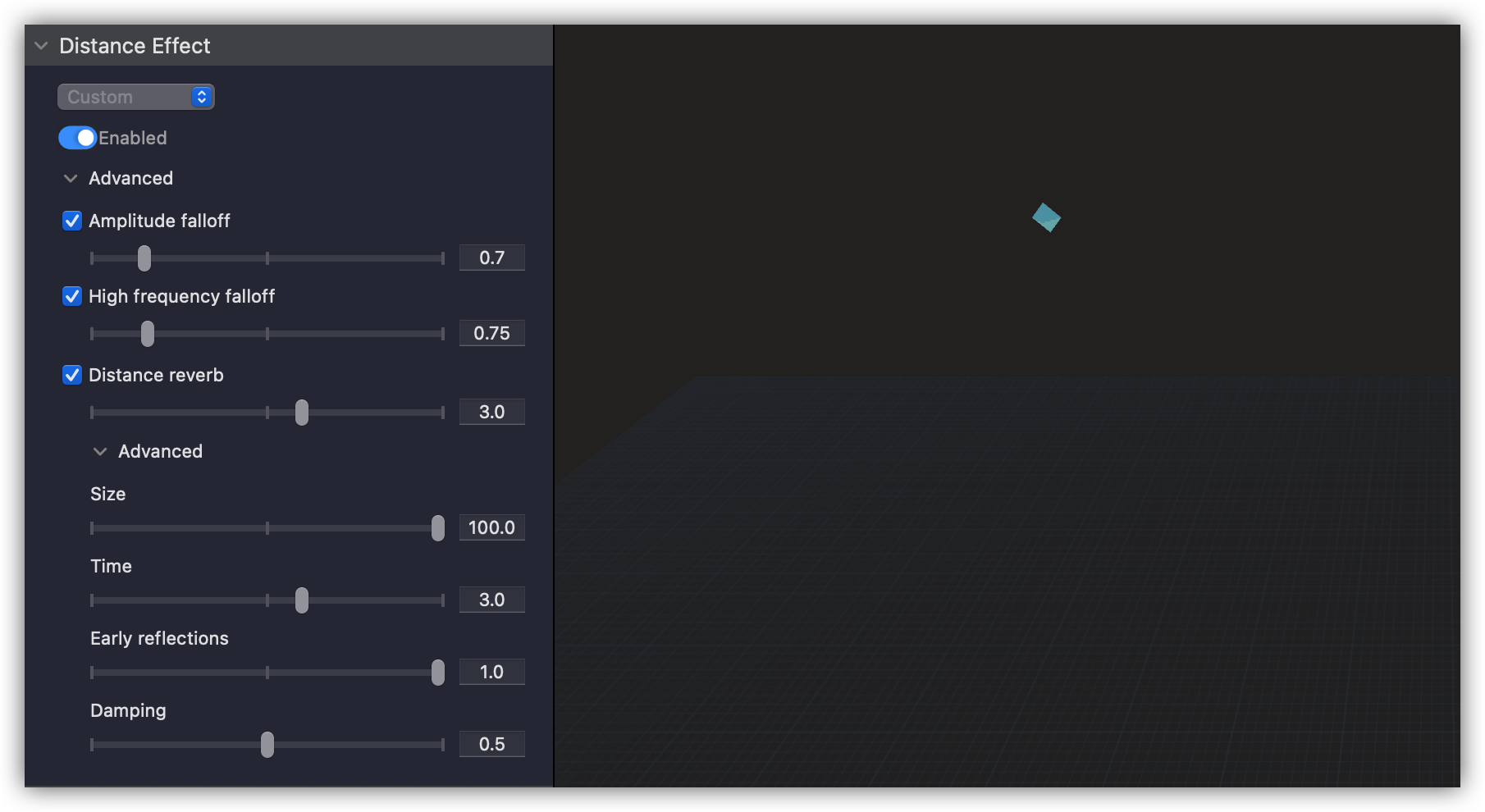
Now as you import new sounds in the next exercise, these distance effects will automatically be applied.
If you later decided to change the distance effects settings for the Scene Root, the Bird Object’s values would not follow, because when you customized them earlier the default inheritance setting was overridden. Change the Bird Object’s Distance Effect setting so that goes back to following whatever Distance Effect values that are applied to the Scene Root. - Select the Bird Object and in the Distance Effect area, change the pull-down menu to say Inherited.
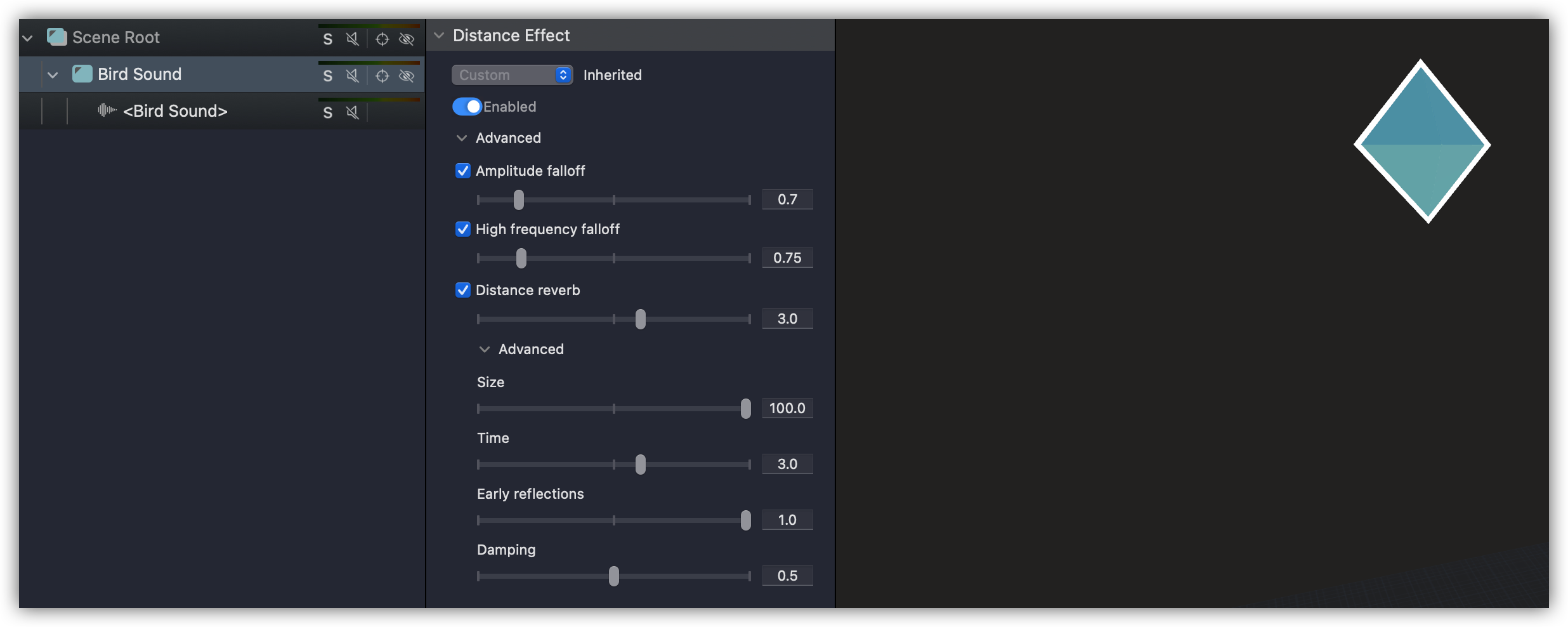
Modifying Object Size and Shape
Now that the Distance Effect settings are dialed in, it’s time to add a new element into the Aviary Scene. Imagine that the aviary has a water feature, perhaps a fountain, a waterfall, or a small stream. The timbre of that recording helps to differentiate these various examples of moving water, but there are other aspects to consider when trying to reproduce these sounds in an immersive environment. In reality, these different water features have different physical sizes that need to be taken into consideration. In the deployment Space, you may only want to hear the trickling of a small fountain while the listener is at one end of the environment, while another listener 20 meters away doesn’t notice it at all. On the other hand a large stream positioned on one side of the space, should still be perceivable no matter where a listener is.
To achieve this, Spatial can apply a physical size to an Object which is used to determine which speakers in the deployment’s Spacemap should be involved during rendering. To explore this, you’ll first add a small fountain into the aviary.
- Right-click the Scene Root, choose Add Audio > As Objects and navigate to the Lesson 3 files folder and select Fountain Sound.wav.
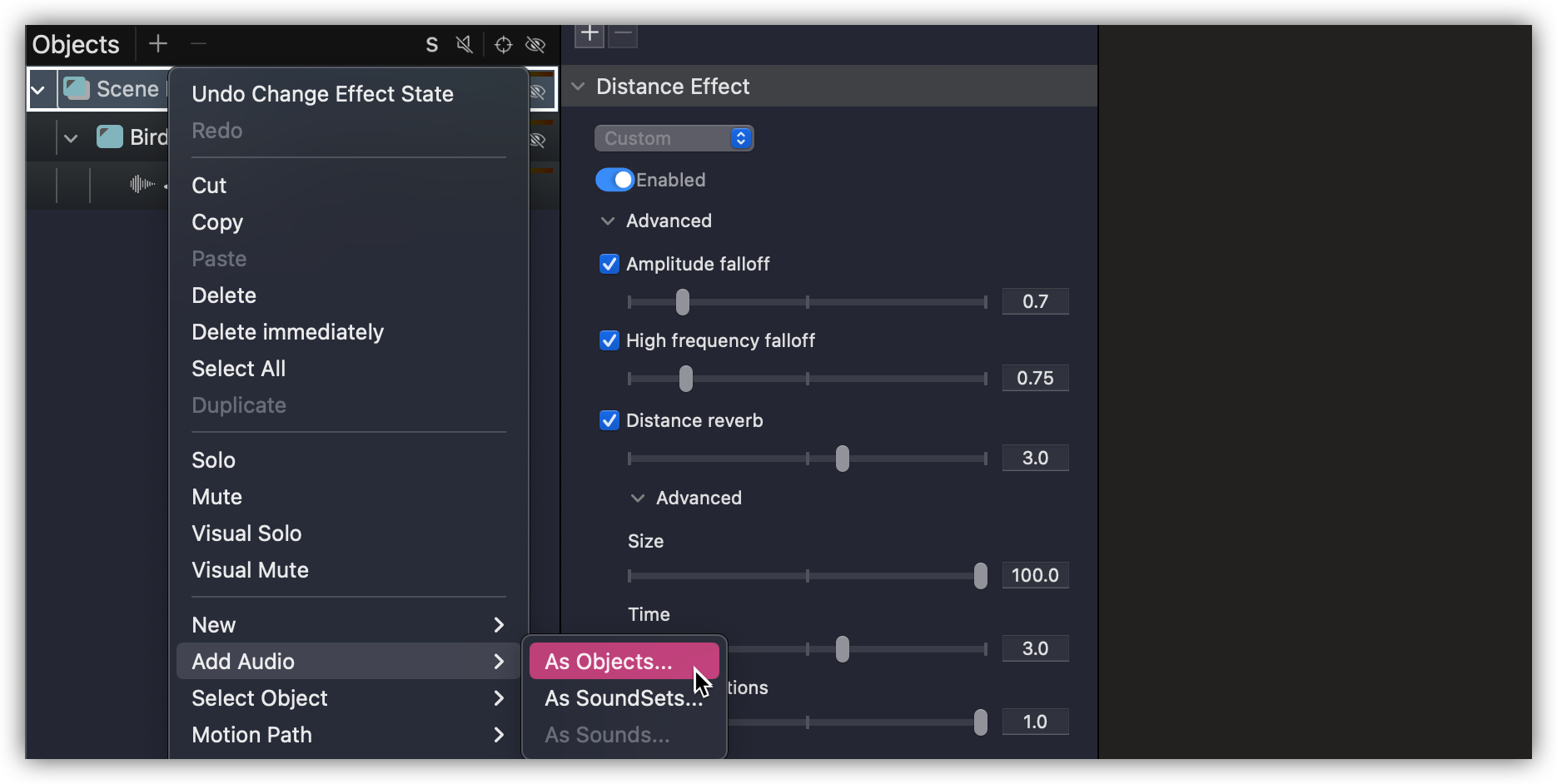
The new Object is imported and displayed in the Object List and is represented in the center of the Canvas.
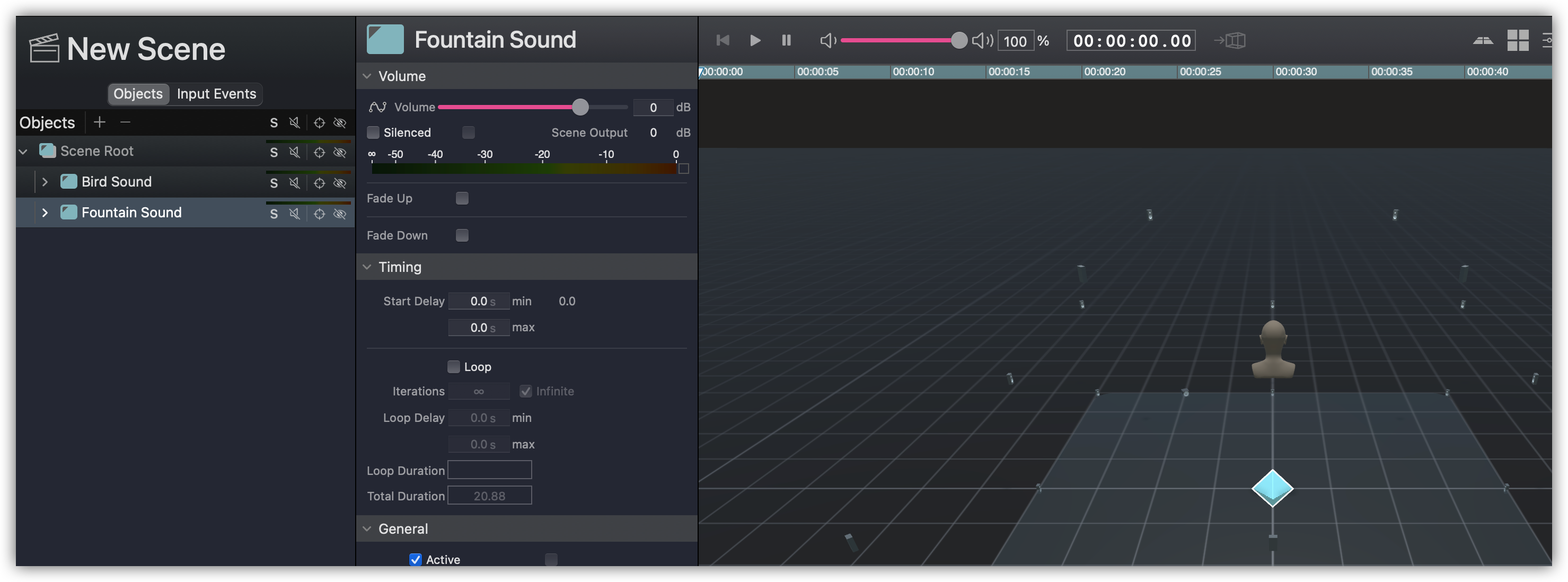
You’ll see that in the Object List, the new Object automatically took the name of the audio file that was imported. As you move through this exercise, you’re going to make some changes to the type of water feature that’s represented in the Scene. Because of this, give the Object a more generic name. - Right-click the Fountain Object, choose Rename Object, and enter Water Feature.
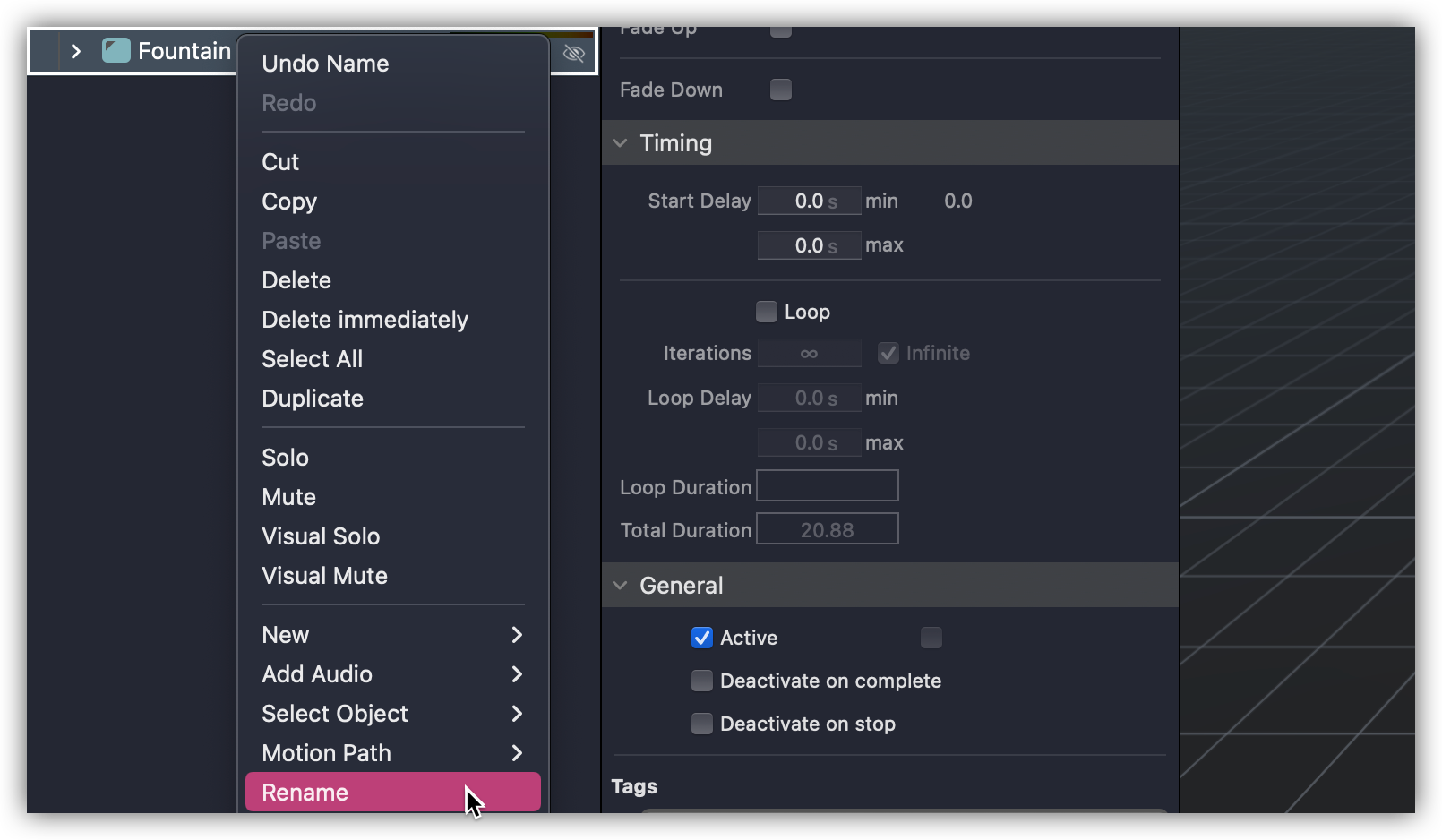
Now the Object name is more suitable regardless of the type of water feature you end up implementing. - In the Inspector, scroll to the Distance Effect area.
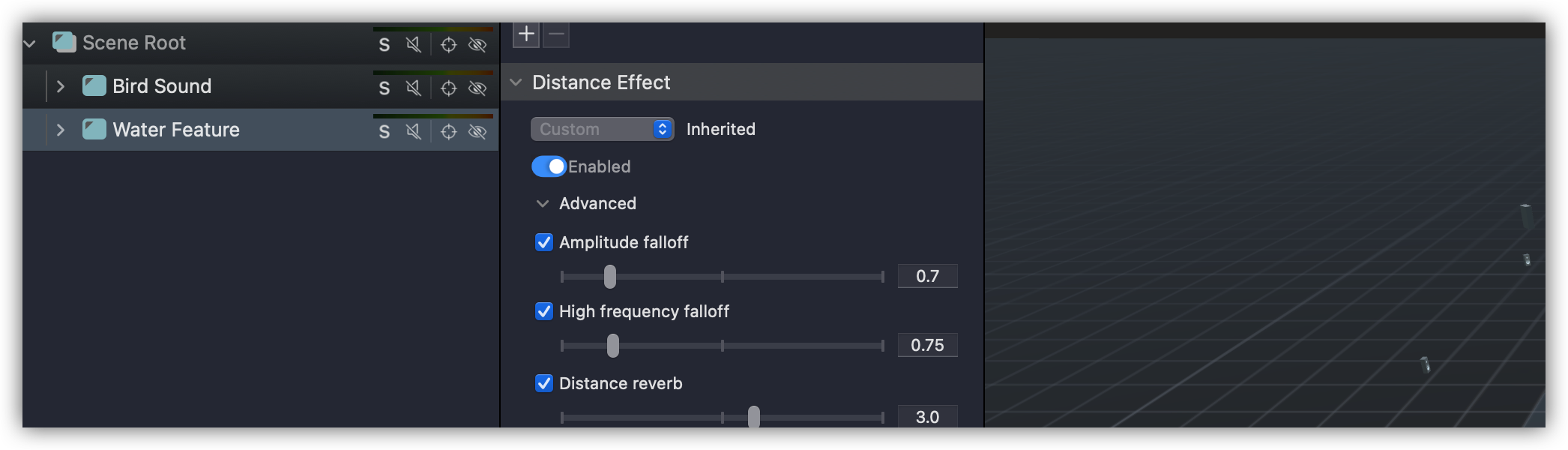
You can see that the new Water Feature Object has automatically inherited the Distance Effects from the Scene Root that you configured in the previous exercise.
Place the Water Feature in the rear of the Spacemap, just a little beyond the center rear room boundary and set it to loop. - Position the Water Feature Object to an X, Y, Z coordinate of 0, -6, 0, set it to loop and play the Scene.
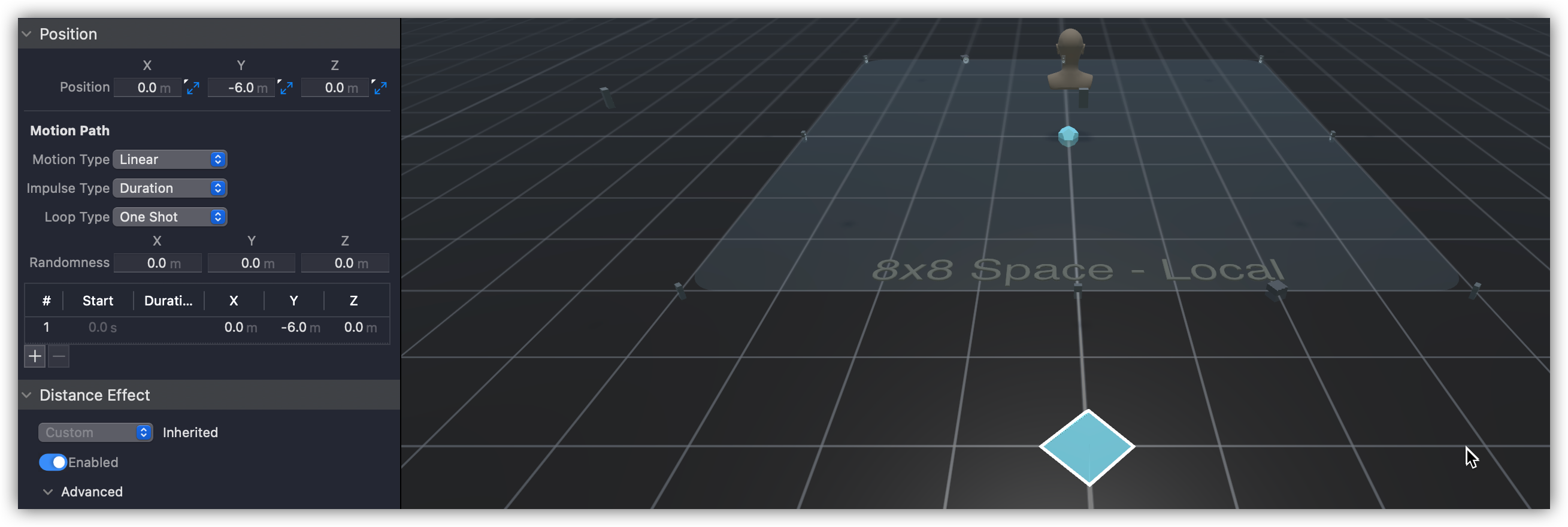
You hear the fountain from the back of the Space.
Previous Next